In this lesson, we will cover:
- How to install Batfish.
- An introduction to snapshots.
- How to validate your snapshots.
- An introduction to questions.
- An introduction to Pandas.
Installing Batfish
Batfish Service
As we previously mentioned Batfish runs as a containerized service. Therefore, to install Batfish we must first have Docker running.
For those of you that are new to Docker:
Docker is a container platform that can be used to create lightweight isolated environments, allowing you to easily separate dependencies between projects.
The installation of Docker is outside the scope of this series but you can find the installation guides at: https://docs.docker.com/get-docker/.
Once installed you can run Batfish by performing the following:
docker pull batfish/allinone
docker run --name batfish -d -p 8888:8888 -p 9997:9997 -p 9996:9996 batfish/allinone
Batfish Client
Next we will need to install the pybatfish client. To do this we will first create a virtual environment, then install pybatfish.
apt install python3-pip virtualenv
virtualenv --python=`which python3` bf-venv
source bf-venv/bin/activate
python3 -m pip install --upgrade git+https://github.com/batfish/pybatfish.git
Example Topology
For the context of this series, our example network will be based on the following topology.
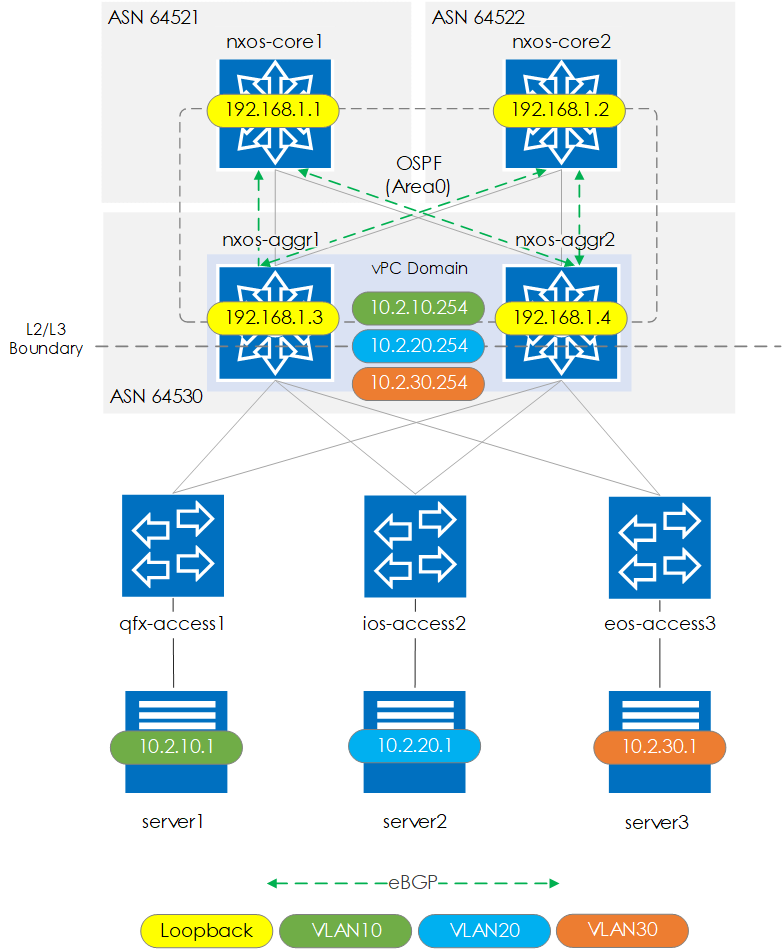
The key points that you should know about the topology are shown below:
